Accessibility
Richmond Chambers Immigration Barristers is committed to providing a website that is accessible to the widest possible audience, regardless of technology or ability.
We are actively working to increase the accessibility and usability of our website and in doing so adhere to many of the available standards and guidelines.
Web Accessibility Initiative
This website endeavours to conform to level A of the World Wide Web Consortium (W3C) Web Content Accessibility Guidelines 1.0.
These guidelines explain how to make web content more accessible for people with disabilities. Conformance with these guidelines will help make the web more user friendly for all people.
W3C Standards
This site has been built using code compliant with W3C standards for XHTML and CSS. The site displays correctly in current browsers and using these standards means any future browsers will also display correctly too.
Exceptions
Whilst Richmond Chambers Immigration Barristers strive to adhere to the accepted guidelines and standards for accessibility and usability, it is not always possible to do so in all areas of the website.
We are continually seeking out solutions that will bring all areas of the site up to the same level of overall accessibility. In the meantime should you experience any difficulty in accessing the Richmond Chambers Immigration Barristers website, please contact us.
Making your text size larger or smaller
You can change your text size using your browser options:
In Internet Explorer:
You can change the text size in Internet Explorer by selecting View > Text size then choosing your preferred text size from ‘Smallest’ to ‘Largest’. The default setting is ‘Medium’.
In Firefox:
You can change the text size in Firefox by selecting View > Text size then choosing ‘Increase’ or ‘Decrease’. The default setting is ‘Normal’.
In Opera:
You can change the text size in Opera by selecting View > Zoom then choosing the image size to view the website. This increases the size of the whole site.
In Mozilla / Netscape:
You can change the text size in Mozilla / Netscape by selecting View > Text size then choosing a larger or smaller ‘percentage’ or click on ‘larger’ or ‘smaller’ to go one size up or down.
Changing your computer screen settings
You can change the size of the image shown on your screen on a PC running the Windows 95 and upwards operating system by selecting Start > Settings > Control Panel > Display > Settings and change the desktop area by using the sliding bar.